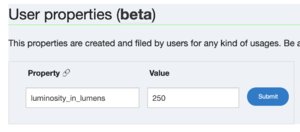Folksonomy Engine/How to use it on Open Products Facts
Jump to navigation
Jump to search
Step 1: You need to install the Folksonomy User Script
To run userscripts it's best to have a script manager installed. Userscript managers are available as browser extensions:
Greasemonkey – works with Firefox - https://addons.mozilla.org/en-US/firefox/addon/greasemonkey/ Tampermonkey – works with Chrome, Safari, Firefox and other browsers - http://tampermonkey.net/ Choose an appropriate manager and install it according to the requirements of your browser.
Once your script manager is installed you can go to https://github.com/openfoodfacts/folksonomy_frontend/blob/main/feus.user.js
Just click on the Raw button and your script manager will ask you if you want to install the script.
Step 2: install the Open Products Facts mobile application for Android (or use the web version)
- https://play.google.com/store/apps/details?id=org.openproductsfacts.scanner
- https://uk.openproductsfacts.org/