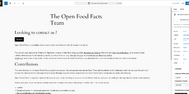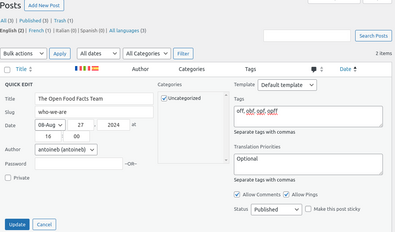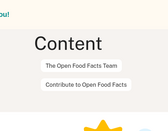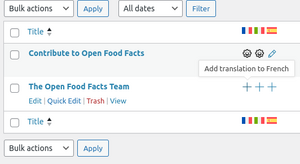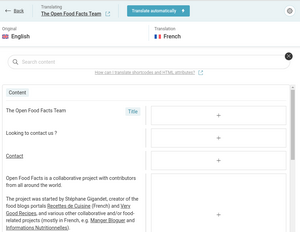Open Food Facts Contents
This page is about managing multilingual static pages.
CMS migration project
As of today August 2024, static pages are stored in the openfoodfacts-web Github repository. Adding a new page, setting it up for translation, deploying it, is not an efficient process.
That is why, using WordPress CMS was the natural candidate (see #7983), for the following reason:
- The UI is well known by a lot of people
- It is already used for the blog
- It has good support for translation and Crowdin integration
The ultimate goal is to be able to retrieve the translation of a page and incorporate it into the site/app. The challenge is also to render the page as close as possible to how it looks in the WordPress editor.
A first experiment to integrate the content of a WordPress page directly into the site was conclusive. (PR #10596)
How to: replace an Openfoodfacts-web page by a Wordpress page (Not yet in production)
We plan to migrate the pages progressively. Here are the steps to follow :
- Choose a page to work on. Look at openfoodfacts-web, for example: who-we-are.
- Go to world.openfoodfacts.org/who-we-are, to see how the page is organized.
- Go to the WordPress admin panel in, Posts > Add New Posts.
- Set the title. And build the page in the editor.
- Once finished, save and publish.
- The title is different from the original slug who-we-are, go back to the page menu then, on the posts > Quick Edit, and change it.
- Now, if you are an admin you can go to openfoodfacts.org/content/refresh and see the page listed.
- To add a translation go to the page menu on WordPress and select the language you want to translate to.
- A translation editor opens, where you can edit each text.
- Once finished, click on "Complete Translation" at the bottom. Note that each text must be translated in order to click on that button and make the translation available.
- Change the slug of the translated page (qui-sommes-nous). Go to the page menu and select the language (here French), then edit then Quick Edit the page as in step 6).
- Then again refresh available pages on openfoodfacts. Now you can see the translation if you go to fr.openfoodfacts.org/content or world.openfoodfacts.org/content/fr
- Eventually, if we want to redirect the old urls and for SEO purpose. In the respective lang folder in openfoodfacts-web, add a file with a name ending in .redirect and put the redirection inside. Like this, [name of the text] [uri] : E.g. in /lang/en/texts/en.redirect :
| who-we-are /content/en/who-we-are
contribute /content/en/contribute |