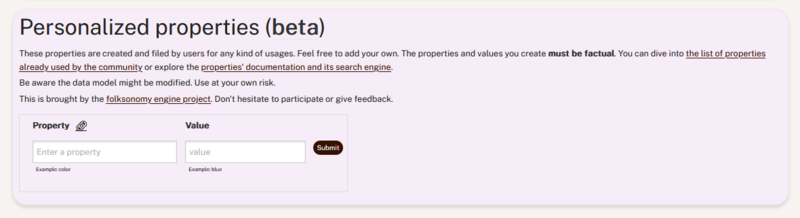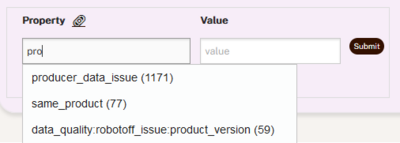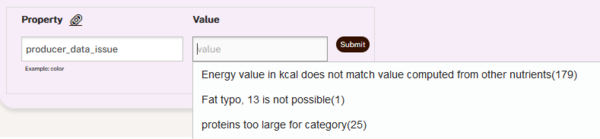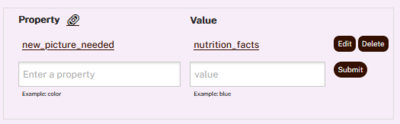Difference between revisions of "Folksonomy Engine/Tutorial"
(Creation of the page) |
(added folksonomy engine in categories) |
||
| Line 16: | Line 16: | ||
Hit the submit button. You should now see the Folksonomy tag you have added as shown below. You can delete it, edit it, or add a new property. Note that at the moment, it is not possible to add several values for a single property. | Hit the submit button. You should now see the Folksonomy tag you have added as shown below. You can delete it, edit it, or add a new property. Note that at the moment, it is not possible to add several values for a single property. | ||
[[File:Folksonomy-added.png|center|thumb|400x400px]] | [[File:Folksonomy-added.png|center|thumb|400x400px]] | ||
| + | [[Category:Folksonomy Engine]] | ||
Latest revision as of 12:50, 22 September 2024
Here is a tutorial to show you how to add a new tag on a product thanks to Folksonomy Engine.
1. Find the Folksonomy engine panel
The Folksonomy engine panel is located at the bottom of a product's page. When a product has no tag, it should look like as shown below.
2. Enter a property
When you start typing in the property field, the corresponding properties appear in a list, as shown in the screenshot below. You can check the list of the existing properties or create a new one.
3. Enter a value
When you start typing in the value field, the corresponding values appear in a list, as shown in the screenshot below. You can create a new value if needed.
4. Submit the new tag
Hit the submit button. You should now see the Folksonomy tag you have added as shown below. You can delete it, edit it, or add a new property. Note that at the moment, it is not possible to add several values for a single property.