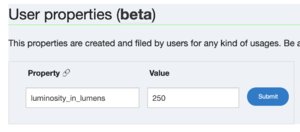Difference between revisions of "Folksonomy Engine/How to use it on Open Products Facts"
Jump to navigation
Jump to search
| Line 15: | Line 15: | ||
Go to the end of the product page. You will notice a box to freely add properties in the box entitled Folksonomy Engine. You can now model your product using custom properties. | Go to the end of the product page. You will notice a box to freely add properties in the box entitled Folksonomy Engine. You can now model your product using custom properties. | ||
[[File:Folksonomy-Engine-Lumens-Example.png|thumb]] | [[File:Folksonomy-Engine-Lumens-Example.png|thumb]] | ||
| + | |||
| + | [[Category:Open Products Facts]] | ||
Revision as of 09:43, 7 June 2024
Step 1: You need to install the Folksonomy User Script
To run userscripts it's best to have a script manager installed. Userscript managers are available as browser extensions:
- Greasemonkey – works with Firefox - https://addons.mozilla.org/en-US/firefox/addon/greasemonkey/
- Tampermonkey – works with Chrome, Safari, Firefox and other browsers - http://tampermonkey.net/
Sub-steps
- Choose an appropriate manager and install it according to the requirements of your browser.
- Once your script manager is installed you can go to https://github.com/openfoodfacts/folksonomy_frontend/blob/main/feus.user.js
- Just click on the Raw button and your script manager will ask you if you want to install the script.
Step 2: install the Open Products Facts mobile application for Android (or use the web version)
- https://play.google.com/store/apps/details?id=org.openproductsfacts.scanner
- https://uk.openproductsfacts.org/
Step 3: Take or upload photos of the product in question, and any useful basic data.
Step 4: Model your product using custom properties
Go to the end of the product page. You will notice a box to freely add properties in the box entitled Folksonomy Engine. You can now model your product using custom properties.